Creating a token on the Stellar network has never been easier, thanks to Bitbond’s Token Tool. This no-code solution simplifies the process of token creation, management, and distribution, allowing users to focus on building their projects without diving into complex code or smart contract development.
Whether you’re looking to tokenize an asset, launch a new financial product, or explore decentralized finance (DeFi) on the Stellar smart contracts platform Soroban , Token Tool provides an intuitive, accessible platform to bring your vision to life.
In this guide, we’ll walk you through each step of creating a token on the Stellar smart contracts platform Soroban using Token Tool, and we’ll also explore why Soroban is a unique choice compared to other blockchains.
Step-by-Step Guide to Creating a Token on Stellar Soroban
Step 1: Access Token Tool
- Go to Bitbond Token Tool
Go to Token Tool in your web or mobile browser.
Step 2: Select the Soroban Network
- Choose Stellar Soroban Mainnet
Ensure you select Stellar Soroban Mainnet from the network dropdown. This redirects you for token creation on Soroban’s live environment, making it ready for real-world applications.

Step 3: Connect Your Freighter Wallet
- Install and Set Up Freighter (if not already done):
- Visit Freighter to install this wallet extension, available for Chrome, Brave, or Firefox.
- Set up a new wallet or connect an existing one if you’re already using Freighter.
- Connect Wallet to Token Tool:
- Click on Connect Wallet and choose Freighter.
- Authorize the connection within the Freighter wallet extension.
- Start Configuring your Security Token:
In the left sidebar menu, make sure you are on the Create Security Token page to start configuring your token parameters.

Step 4: Configure Your Security Token
Token Tool offers a comprehensive and user-friendly setup process to define essential and optional features for your token.

Here’s a breakdown of the available configurations:
- Enter Basic Token Details:
- Token Name: Provide a descriptive name for your token (e.g., “Stellar Soroban Asset Token”).
- Symbol: Select a unique symbol for your token (e.g., “SSAT”).
- Initial Supply: Specify the initial number of tokens.
- Decimals: Set divisibility (e.g., 6 for financial assets, or 0 if indivisible).
- Configure Optional Advanced Settings:
- Can Burn: Allows token burning to reduce supply if needed.
- Can Mint: Permits future minting beyond the initial supply.
- Can Pause: Adds the option to pause transactions in emergencies.
- Can Blacklist: Restricts specified addresses from transacting the token.
- Set Total Supply Cap: Limits the maximum token supply.
- Charge Transaction Tax/Fee: Applies a fee to each transaction, which can be directed to a designated address (useful for tokens supporting ecosystem development).
- Apply Burn Fee (Deflationary Token): Burns a portion of each transaction to gradually reduce the token’s total supply.
- Has Document: Allows you to attach documents, such as a whitepaper or prospectus, directly to the token for enhanced transparency.
- Max Number of Tokens per Address Is Limited: Sets a limit on the maximum token balance per address.
- Can Be Force Transferred: Enables the issuer to forcibly transfer tokens from one address to another, useful in cases of regulatory requirements or compliance needs.
- Requires Whitelisting: Requires token holders to be whitelisted, which can help in meeting regulatory compliance for KYC/KYB requirements.
Note: Carefully review these configurations as they cannot be modified after deployment on the Soroban network.
Step 5: Create and Deploy Your Token
- Review All Configurations:
Double-check every setting to ensure accuracy, as changes cannot be made post-deployment. - Deploy Your Token:
- Click Create Security Token and approve the transaction in your Freighter wallet.
- Service fees + transaction fees will be charged for deploying the token on the Soroban Mainnet.

After deploying your token, Token Tool provides a Manage Token page, which enables ongoing control and management of your token’s features.

Here’s an overview of the available management options and how they relate to the settings configured during deployment:
- Minting and Burning:
- If you enabled Can Mint during setup, you can mint additional tokens to increase the total supply as needed.
- If Can Burn is enabled, you can reduce the total supply by burning tokens, which is particularly useful for adjusting token supply in line with deflationary goals.
- Pausing and Blacklisting:
- Can Pause allows you to temporarily halt all token transfers, which can be crucial in responding to security incidents or regulatory requirements.
- Can Blacklist lets you manage a list of addresses prohibited from sending or receiving tokens, providing an extra layer of control and compliance.
- Transaction Fees and Burn Fee for Deflationary Tokens:
- If you activated Charge Transaction Tax/Fee, you can change the designated address where transaction fees are collected. Additionally, you can change the initial tax rate that was set up upon token creation.
- For tokens with Apply Burn Fee, a portion of each transaction is burned automatically, effectively reducing the token’s supply over time. This feature supports deflationary tokenomics by creating scarcity.
- Document Attachment:
- If you opted to attach a document during setup, such as a whitepaper or prospectus, it will be accessible to holders, enhancing transparency and meeting regulatory needs. You can update this document if there are changes in project details, adding a layer of accountability and trust.
- Maximum Token Balance per Address:
- If you set a limit with Max Number of Tokens per Address, you can change the limit initially set upon token creation. Important: It is not possible to put a limit below the one currently set, make sure to carefully use this feature.
- Force Transfer:
- With Can Be Force Transferred enabled, you have the authority to move tokens from one address to another. This feature is valuable for cases where regulatory compliance or error correction may require asset movement without the owner’s initiation.
- Whitelisting Requirements:
- If your token Requires Whitelisting, all token holders must be approved before they can receive or transfer tokens. You can manage this whitelist by adding or removing addresses.
Distributing Tokens Using the Multisender Function
Token Tool simplifies token distribution with a multisender feature (aka airdrop tokens), enabling efficient batch transactions. This function is ideal for initial offerings, airdrops, and dividend payments:
- Access the Multisender Tool:
Navigate to Distribute Token in Token Tool. - Set Up Distribution:
- Input recipient addresses manually, or upload a CSV file with the distribution list.
- The format should be inserted as [wallet address],[token amount]. See example below:
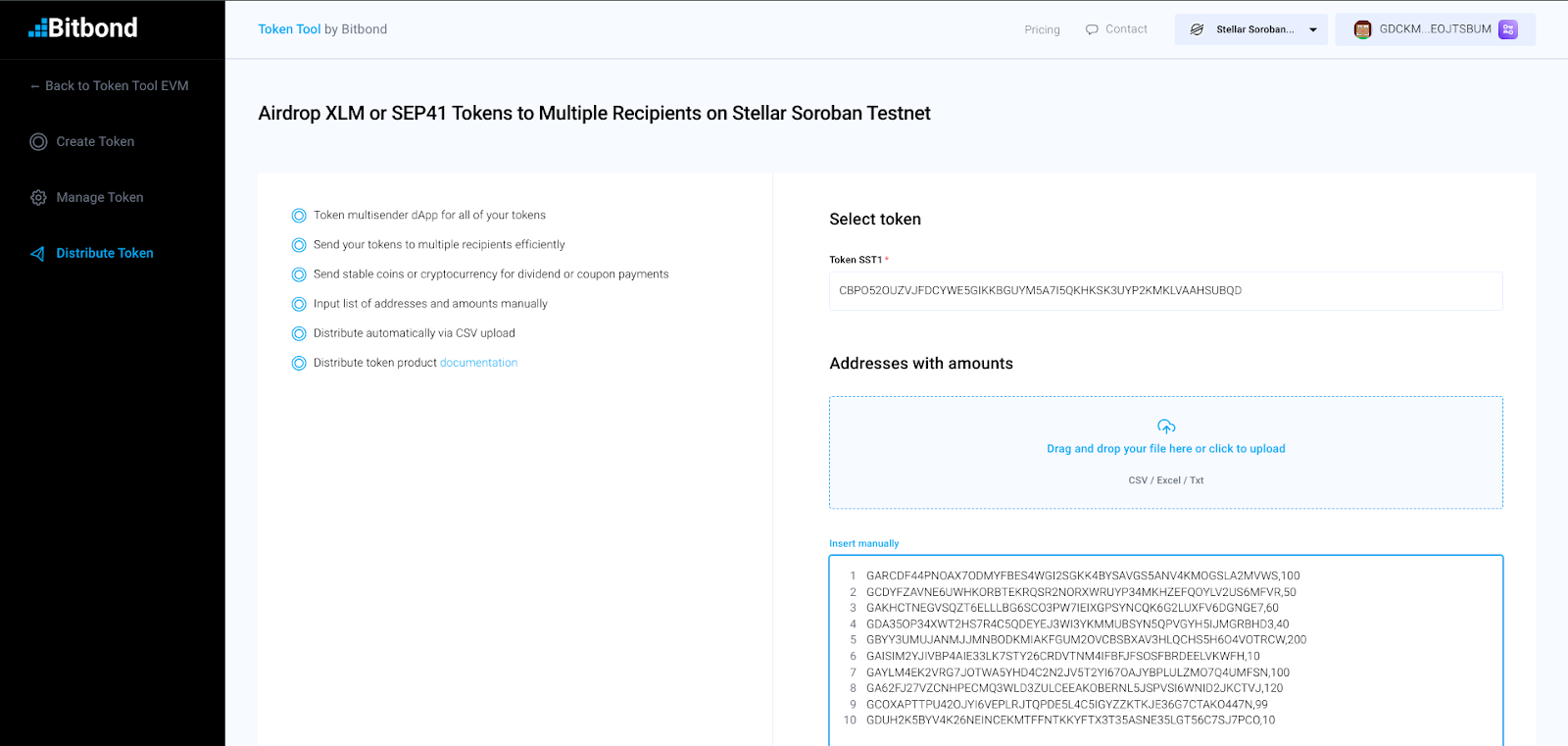
- Confirm and Distribute:
- Review distribution details, then click continue. Approve access to tokens, then confirm the transaction to pay fees in your wallet. The tokens will be distributed to all specified recipients once the transaction is complete.
Understanding Stellar and Soroban: A Unique Approach to Tokenization
Stellar, a blockchain optimized for fast, low-cost cross-border payments and asset issuance, is known for its ease of integration with financial systems. With Soroban, Stellar introduces a smart contract platform specifically tailored for complex programmability, enabling developers to create applications such as decentralized finance (DeFi) protocols, NFTs, and customized token solutions.
How Soroban Differs from EVM-Based Smart Contracts
The Stellar smart contract platform Soroban and EVM-based smart contracts have similar capabilities but differ in several significant ways:
- Built for Financial Applications:
Soroban’s architecture is optimized for secure, scalable financial applications, making it ideal for tokens and assets aligned with real-world financial services. - Low Fees and High Performance:
The Stellar consensus mechanism allows Soroban to operate with lower transaction fees compared to many EVM-based blockchains, which can experience high fees during peak usage. - Enhanced Security and Trustlines:
Soroban leverages the unique Stellar trustline system, requiring users to explicitly accept assets, which reduces the risk of spam and enhances security. - Developer-Friendly with Rust:
Soroban uses a Rust-based programming environment, known for performance and safety. This differs from Solidity in the EVM ecosystem and enhances Soroban’s efficiency and security. - Focus on Compliance:
The long-standing focus on regulated financial services of the Stellar network is extended through Soroban, making it an excellent choice for projects needing regulatory compliance features, such as blacklisting or transaction controls.
Why Choose Soroban for Token Creation?
Soroban offers a powerful alternative to EVM-based blockchains, particularly for projects requiring efficient, compliant, and cost-effective solutions. With Bitbond’s Token Tool, users can leverage the full capabilities of Soroban to create, manage, and distribute tokens for a variety of applications in the financial sector.
By using Bitbond’s Token Tool, anyone can easily create a token on the Stellar smart contracts platform Soroban, taking advantage of the streamlined, no-code approach. For further guidance, check out Bitbond’s Token Tool documentation and explore the full potential of Stellar and Soroban for your tokenization needs.